Business Computers: Can You Upgrade Them Yourself?
Preface
Purchasing a whole new set of computers for your business sounds great, but it’s not always the best option for small and medium-sized enterprises (SMEs). However, upgrading memory (RAM) is a cost-effective solution that can make computers run faster and more efficiently, thereby improving productivity. This article will explore the factors to consider before upgrading memory to help you achieve the best results.
Maximize Performance
Additional memory allows computers to smoothly perform multitasking and shorten loading times. It’s well known that applications are increasingly demanding on computer resources, while employees often need to accomplish more work with limited resources, leading to frustratingly slow computers. Upgrading memory can revitalize these machines.
Upgrading the memory of original equipment manufacturer (OEM) HP, Lenovo, Acer, or Dell laptops and desktops can significantly improve execution speed, multitasking capabilities, and overall performance. Memory is a high-speed temporary data storage space that acts as a buffer between the processor and traditional hard drives (HDDs) or solid-state drives (SSDs). Today, most laptops and desktops use DDR memory (Double Data Rate Synchronous Dynamic Random-Access Memory), including DDR3, DDR4, and DDR5 RAM. The larger the memory capacity, the faster the processor can retrieve applications and data from storage. For work scenarios that require opening multiple programs or large files simultaneously, additional memory can significantly improve efficiency.
Assess Needs and Choose the Appropriate Memory Solution
Before upgrading memory, you should assess your needs and choose a suitable memory solution.
How to Check Memory Usage
Step 1- Press “Ctrl + Shift + Esc” to launch Task Manager, a built-in Windows system tool used to monitor and manage computer performance.
Step 2- In Task Manager, select the “Performance” tab to view CPU, memory, disk, and network usage.
Step 3- Click “Memory” to see the system’s used RAM and currently available capacity.
Note that even if it shows remaining memory capacity, it can be misleading. When physical memory is insufficient, Windows caches applications and data that should be processed in memory to the hard drive or SSD. This is called virtual memory or a page file. This operation can cause the computer to run slower when multitasking.
How to Assess Memory Needs
Open your frequently used applications and files, and then check the remaining memory capacity and cached capacity in Task Manager. View the “Processes” tab, sort the memory column, and observe which applications are using the most memory. This will help determine if a memory upgrade is necessary.
Considerations When Upgrading Memory
Step 1- Check the currently installed memory capacity and the need for adding or replacing memory.
Step 2- Most laptops and desktops support dual-channel memory architecture. It is recommended to use two memory modules with the same specifications for doubled performance.
Step 3- Avoid mixing memory of different speeds and capacities to avoid reducing performance and affecting bandwidth.
Choose Compatible Memory:AITC Kingsman
Kingsman uses original factory memory chips and undergoes rigorous compatibility testing to ensure stable performance and consistency with the original memory. Its configuration tool provides detailed upgrade guides and installation instructions to help users easily upgrade. In addition, AITC Kingsman technical engineers are always ready to assist you with any problems encountered during the upgrade process.
Upgrading memory is a simple and efficient way to significantly improve the performance of business computers. If you are looking for an affordable way to extend the life of your equipment and improve work efficiency, consider a memory upgrade solution.
Posted on